
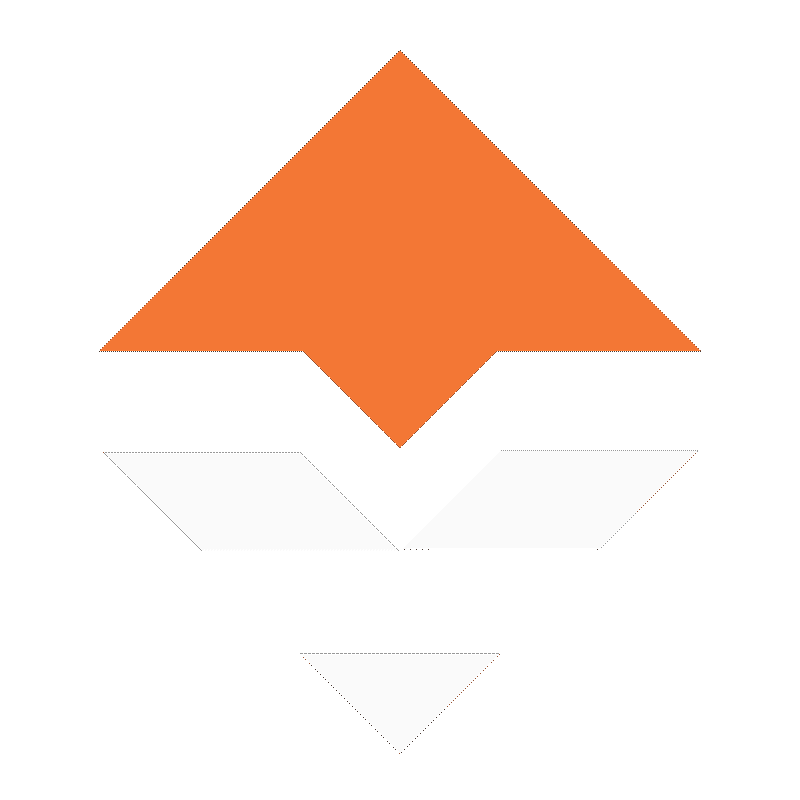

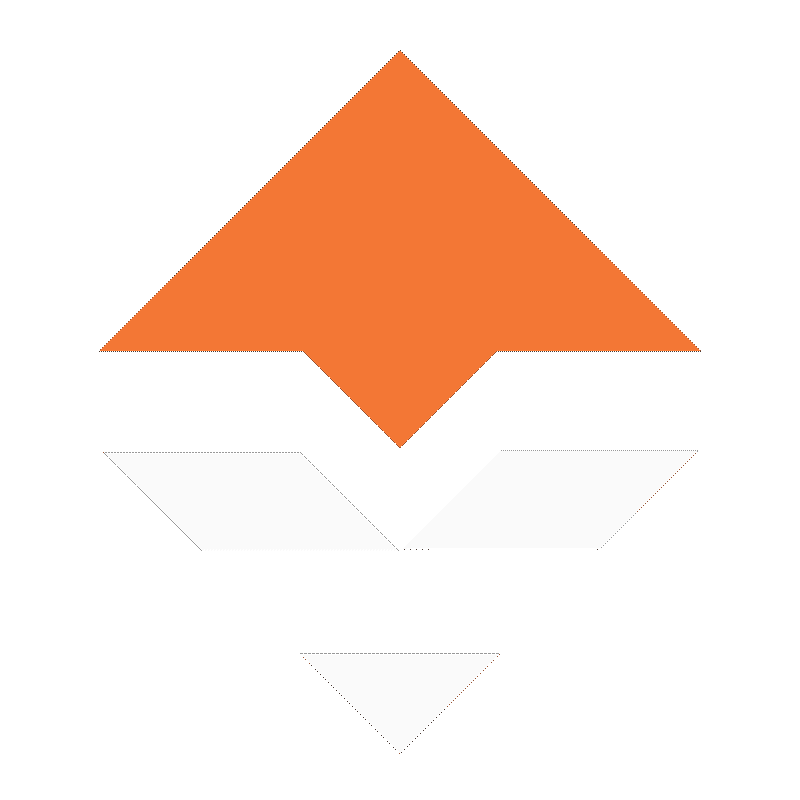

Photo credit: Thinkstock
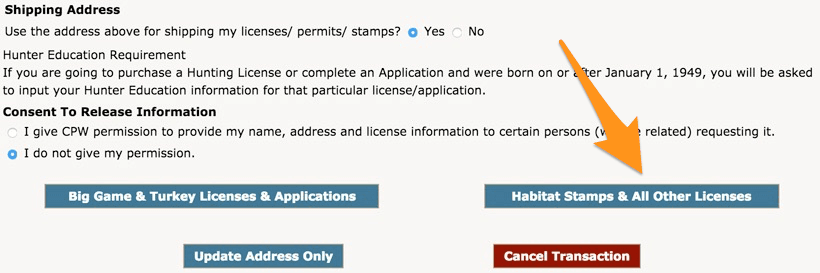
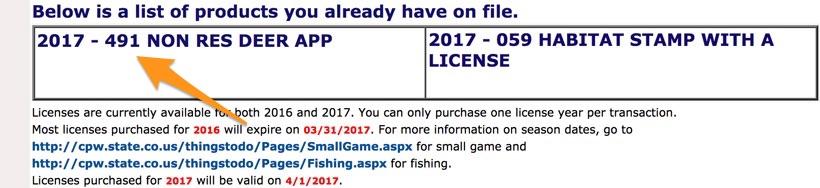
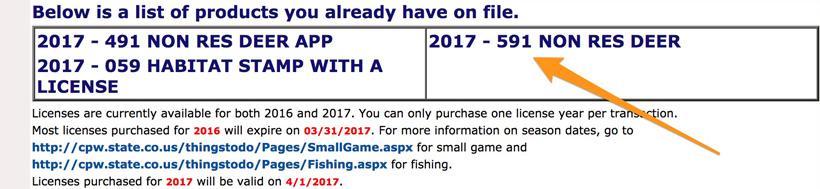
Each year waiting for the western states draw results is like waiting for Christmas morning over and over again. And if you’re lucky… you get to experience this feeling 3, 5, or even more times depending on how many states you dropped money into.
Some of us can’t wait for the official draw results to be revealed by each state. Which, I might add, is just how kids react when they are waiting for Christmas morning. So… for those of us who are very impatient and must know if we drew, we resort to “backdoor” methods.
I’ve gotten a few messages and emails asking how Colorado’s backdoor draw results system works, so I thought I'd explain the process really quick. I first found out about this method from a good friend back in the day when I started building points for antelope.
Update: As of 5/23/17 - The backdoor method for elk is now available.
Colorado's backdoor method usually gives you a week or two head start on the official results from the state. The backdoor method became available for deer and soon elk will be available. Keep in mind that the following method will allow you to see if you drew a tag. It will not tell you if you drew your first, second, third or fourth choice. You will not know what choice you drew until the actual results come out. This is just a way to show if you have a tag on file and if you'll be hunting the great state of Colorado for the current year.
The backdoor method is only available prior to the actual draw results. When you see that your preference points have been taken down on this page after you login, you will know that the drawing is currently in progress and the Colorado backdoor method should be available soon.
Also, it should be worth noting that things can change and the state could do a re-draw. Historically there were a few different backdoor methods, but recently Colorado cracked down on the source code view on the preference points page and now hides that information.
Go to Colorado Parks and Wildlife’s (CPW) website by clicking on the button below.
Click the “Start Now” button at the bottom. Continue to fill out the following set of fields.
You will now arrive at a page that showcases your customer information. Click the button at the botton to confirm the Shipping Address, and then click the button for the Consent To Release Information. After that click on the “Habitat Stamps & All Other Licenses” button in the lower right portion of the page.
Now we can finally access the information you have been waiting a long time for. The bottom of this page will show you a list of products you already have on file. A 400 series number means an app is on file and is what you applied for. A 500 series number means that you drew a tag for that license type. For other species you can also tell what you drew if there are two of the same lines of information; one with the word "app" and the other without the word "app."
You will see that the box above only has one line with a deer application and it shows the 491 number. That means you didn't draw.
You will see that the box above has two lines for deer. The two lines with the same species information is one way to show you have a tag. The other way is to look at the descriptions of each species. In this case one line has "2017 - 491 NON RES DEER APP" and another one has "2017 - 591 NON RES DEER." The 591 number and the missing "app" word on the back means that you drew a deer tag in this case.
Keep in mind that some hunts may not be open at the time you check the backdoor method. Normally elk is posted after deer. Like I stated earlier, things can change and the state could do a re-draw so these results sometimes are not final. The other backdoor method of using the source code on the preference points page has been removed. It seems Colorado is cracking down on the backdoor methods because there could be errors that may upset some people. The backdoor method has been going on for a long time, but I totally see it going away in the coming years if Colorado gets some added development funds to hide this information.
Hopefully this method gave you the early results you were hoping for. Best of luck this year!
Select your residency
Select your U.S. Citizen status.
Select your Identification Options
Then click “Continue”
Customer ID (CID) Number
CC Number
Drivers License Number and state
Other or none of the above