
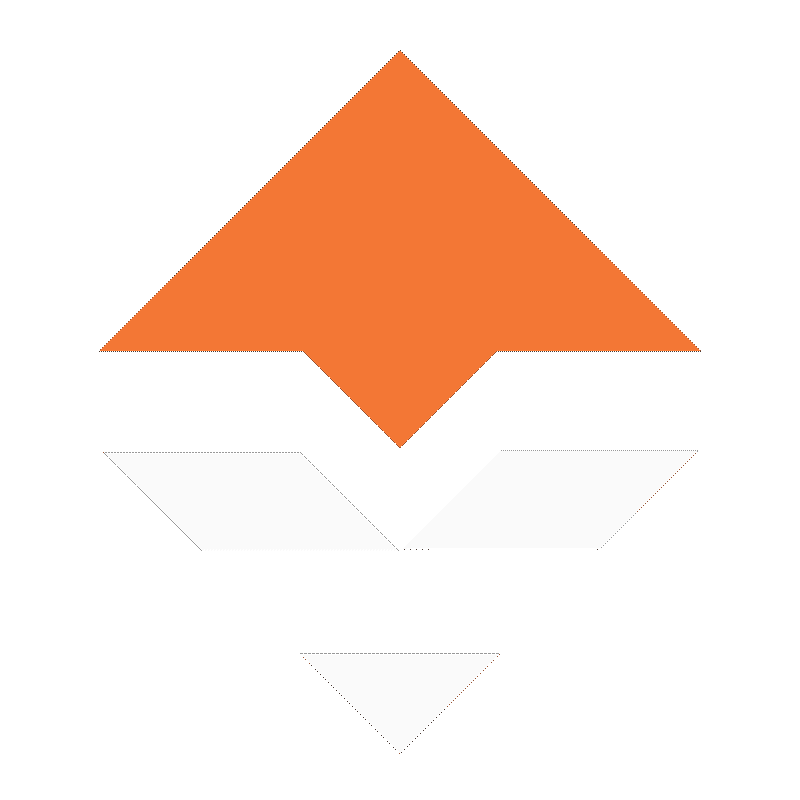

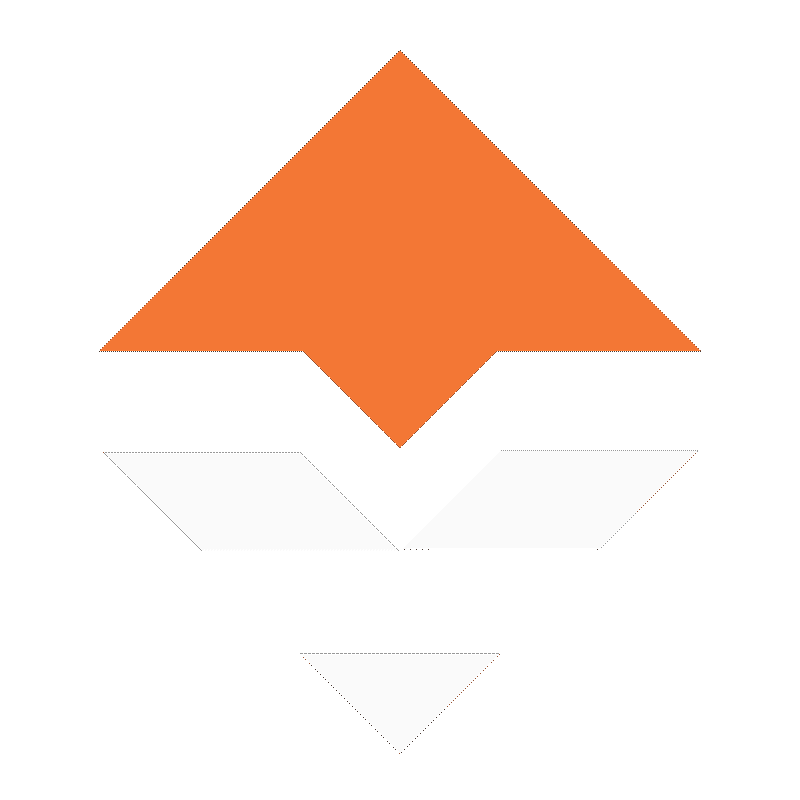
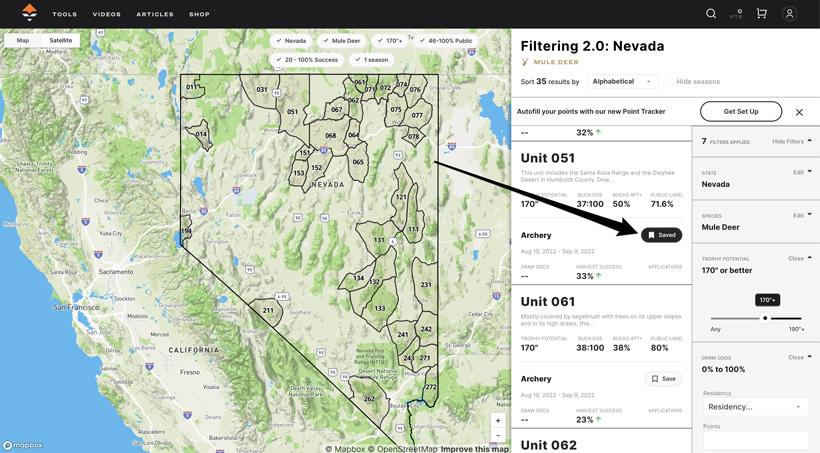
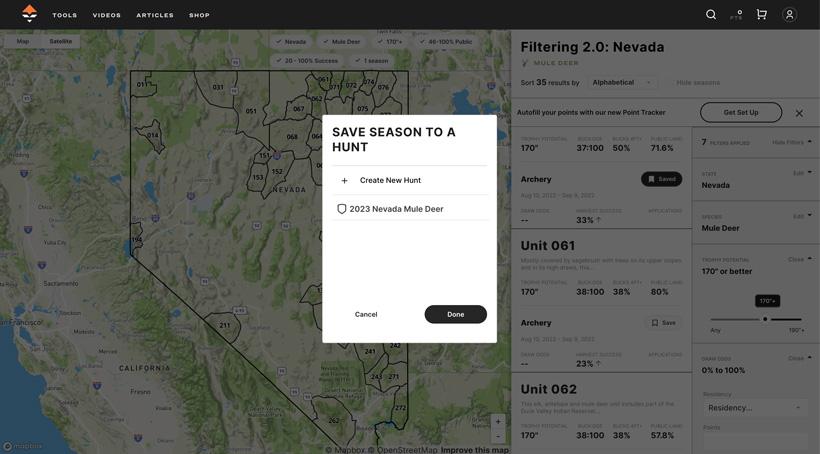
Screenshot of saving a season of a unit to one of my hunt folders.
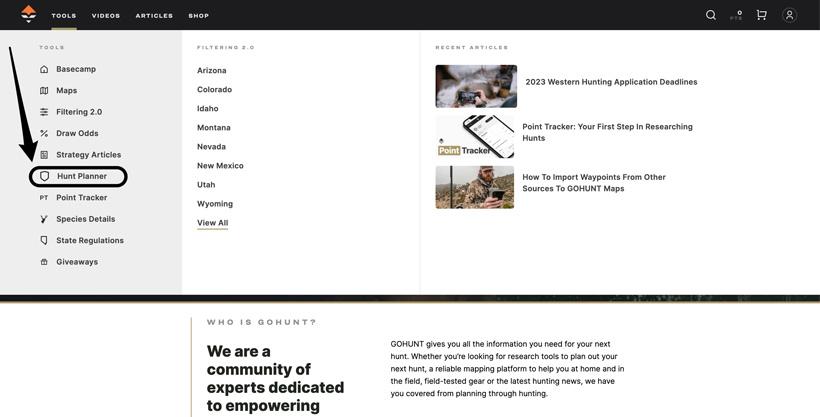
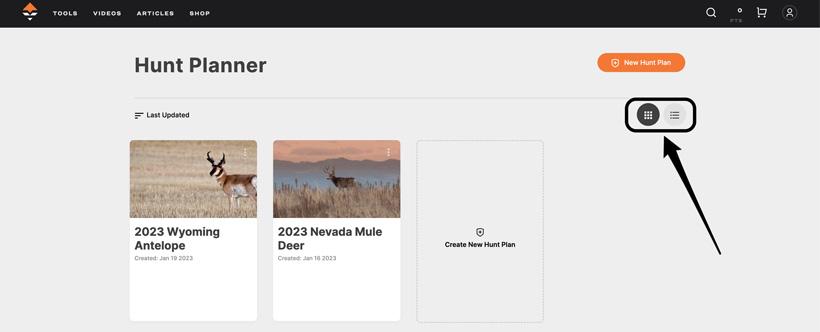
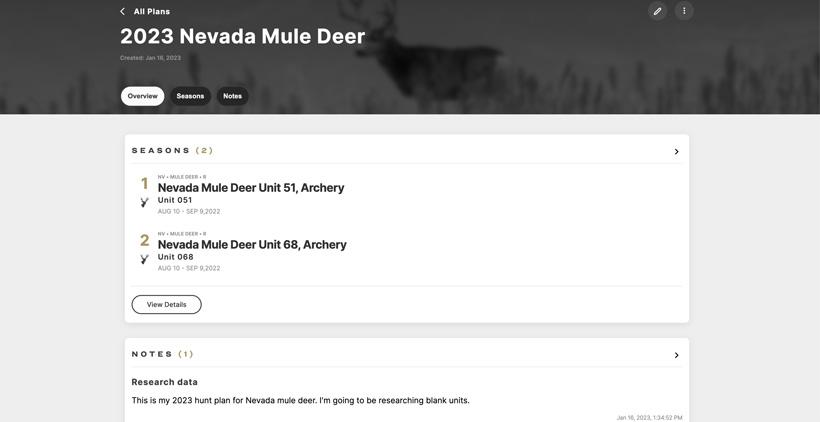
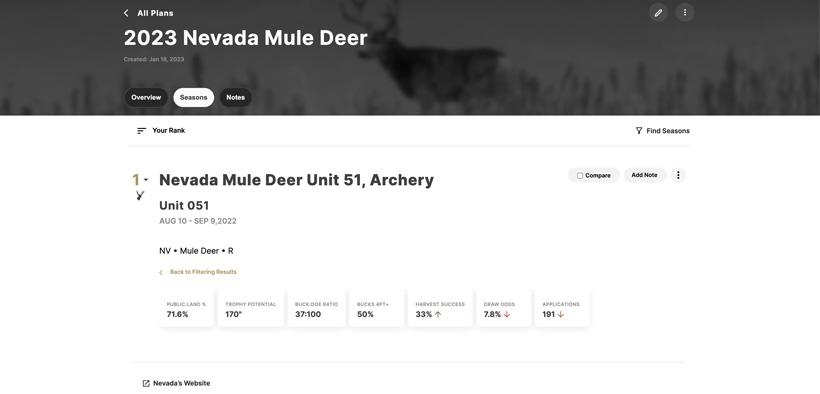
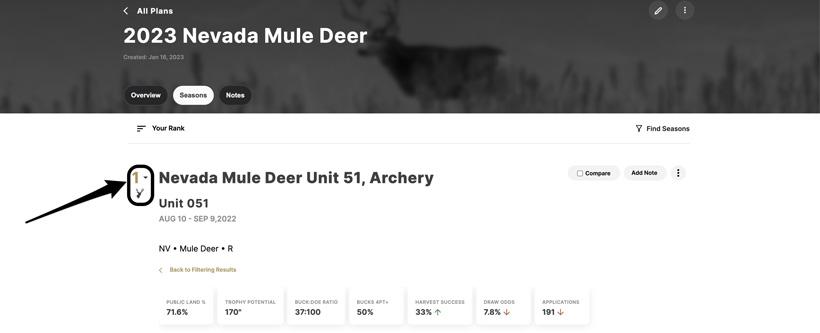
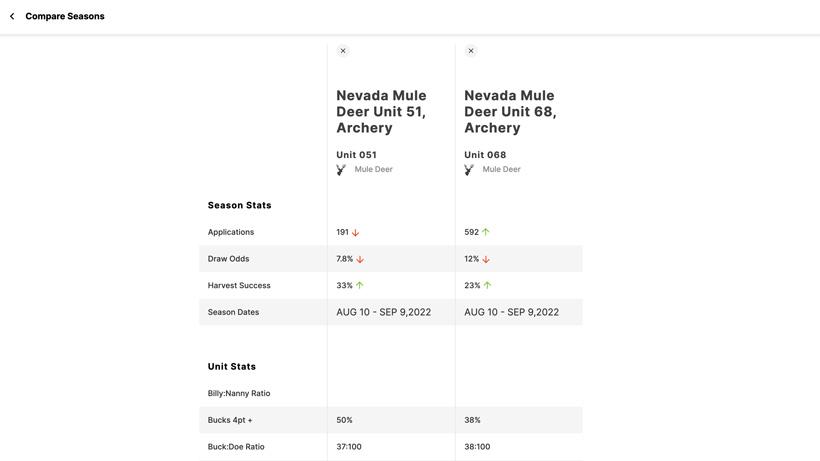
We know how difficult hunt planning and researching units can be without the right tools, but with Insider, we make that process a breeze! To aid in your research and planning efforts, we created a brand new tool for Insiders called Hunt Planner. This tool will help you be more efficient at planning for hunts and also keeps all your research data organized. No more notepads getting lost or headaches when trying to remember what units caught your eye during your research! Everything you need is always in one place at GOHUNT.
Hunt Planner just makes your life that much simpler.
If you’re a new hunter, Hunt Planner is very valuable in keeping your research plans all in one place. If you’re experienced with the draws, this tool will also assist you in creating the perfect plan of attack for a state-by-state application approach or even a species-by-species approach. In my opinion, it also makes Filtering more powerful!
For an in-depth walkthrough of Hunt Planner, be sure to watch the video above. Or check out the rest of the article for a simple explanation of the features.
When researching for hunts on Filtering, you now have the ability to save a season under a unit. When you find a season on a unit you want to save to your Hunt Planner, just click on the “Saved” icon to the right of the season.
After you click on "Saved" icon, a prompt will show up that will allow you either create your first hunt folder in Hunt Planner, or you can just add that season to an existing hunt folder. Once you’ve created or selected what folder you want to save that season under, the folder will highlight in orange, then just click “Done.” I like to go through and save several seasons/units in Filtering 2.0 that excite me. There's a plethora of ways to set up your hunt folders. You could do it based on species, weapon, state, etc. The options are endless!
After you’ve saved some seasons, now you can head over to Hunt Planner to view the units you saved. This is when the true power of Hunt Planner will be seen.
To access Hunt Planner on a desktop, hover over the “Tools” menu at the top of the screen and then select Hunt Planner. If you’re on your phone, tap on the three horizontal lines in the upper left corner of the screen and tap on Tools and then Hunt Planner. Or just click here.
After you click on Hunt Planner, you'll now be able to see a screen that shows all the hunt folders you have created. From here, you can sort your hunt folders by either alphabetical, date created or last updated. You could also create a new hunt folder. When viewing all your hunt folders, you can view this area in two different ways; a grid view or a list view. And if you want, you can customize the header image at the top of your folder and even rename your folder.
Once you're in a hunt folder, you will have an overview tab, a seasons tab, and a notes tab. All of your saved seasons will show up on the overview tab, as well as the Seasons tab.
If you jump over to the "Seasons" tab, this is where the real power of Hunt Planner starts to shine in my opinion.
Each saved season from Filtering 2.0 will show up here. This area will display the unit name, season dates, a link to take you exactly back to your previous filter criteria on Filtering 2.0, plus data on that season/unit. In addition to that, you can click on a link below the season to take you to the state department's website to apply.
Lastly, one of my favorite parts of our Hunt Planner is being able to compare season data. Depending on how you use Hunt Planner, you could compare seasons in the same unit or seasons across different units. Just click on the compare box next to the seasons you want to save, then click on "View Comparison."
Now you'll be able to pick apart your comparison of units/seasons very easily in our table view. This is where I'll take note of certain items I'm seeing that interest me, and after I leave the comparison page, I'll jump in and drop a note about what I saw that made me potentially lean one way or another toward a unit.
Overall we are very excited to launch this new Hunt Planner tool for our Insiders. I know I personally have enjoyed using this feature and seeing it come to life. It not only makes my planning and research efforts easier, but it helps me stay organized when planning out my yearly hunting strategy. And I know it will benefit other members as well. If you have any questions on how to use this new tool, feel free to drop your comment on this article.
Best of luck this 2023 application and hunting season!
Save unit seasons in Filtering
Rank seasons
Compare seasons (up to three at a time)
Save the filter settings you used in Filtering 2.0 to find a great hunt
Add notes to your research folder under season level or hunt folder level
And much more!
Never lose track of units you want to further research
Can help decide what unit to apply for or what order to place your units when applying on a state's website