
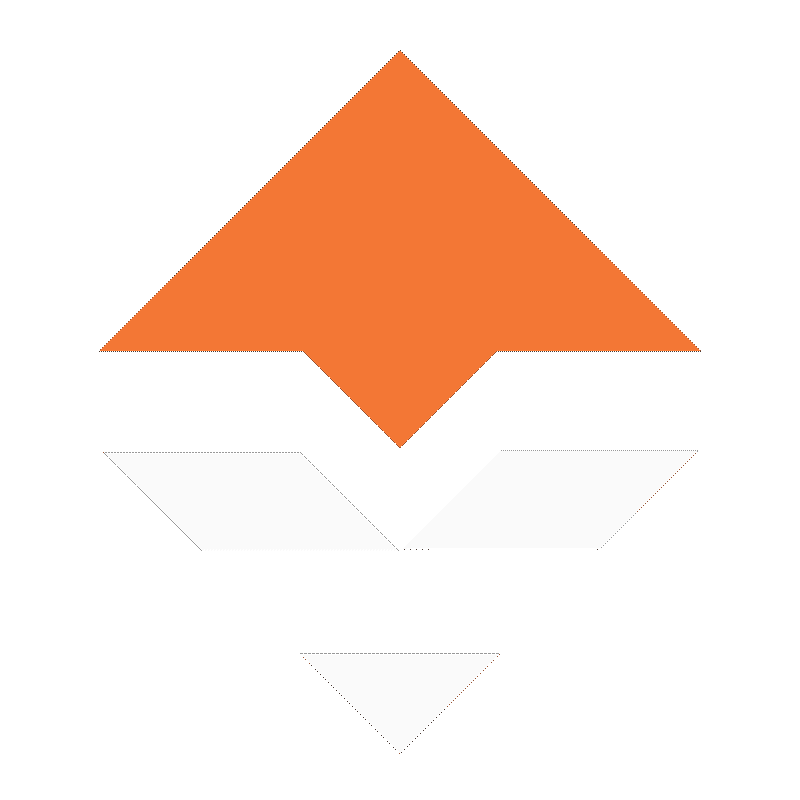

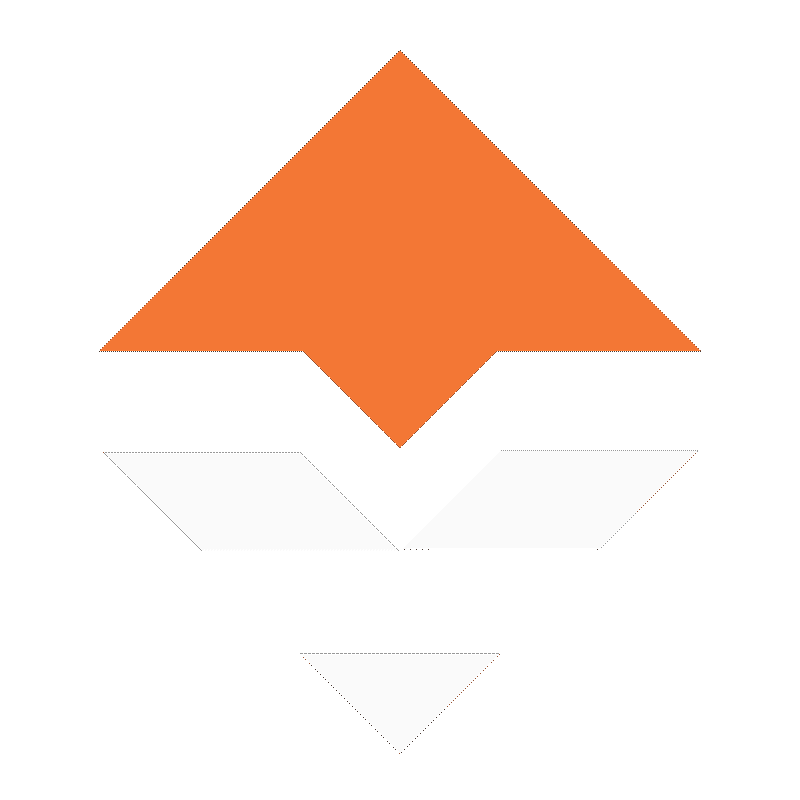
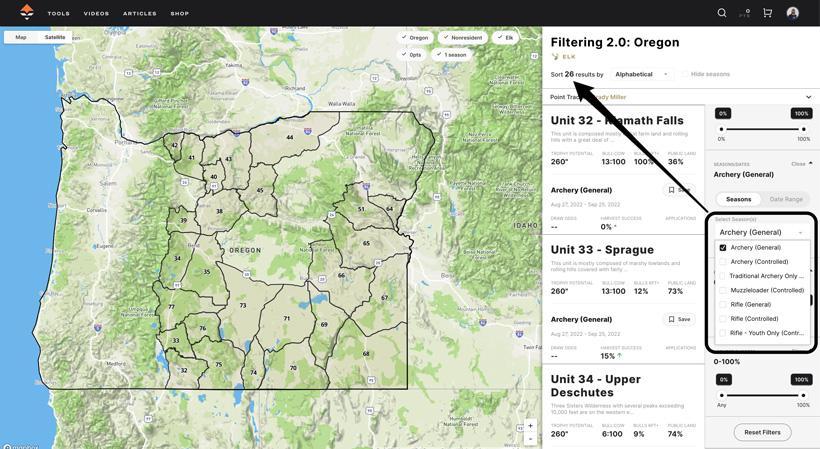
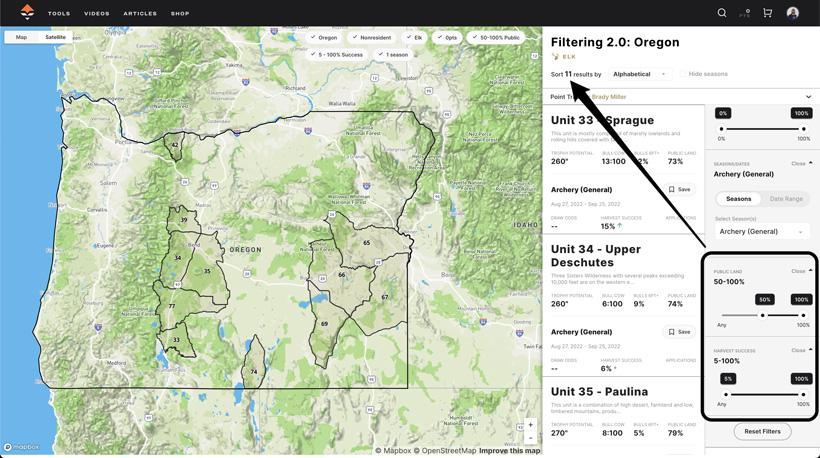
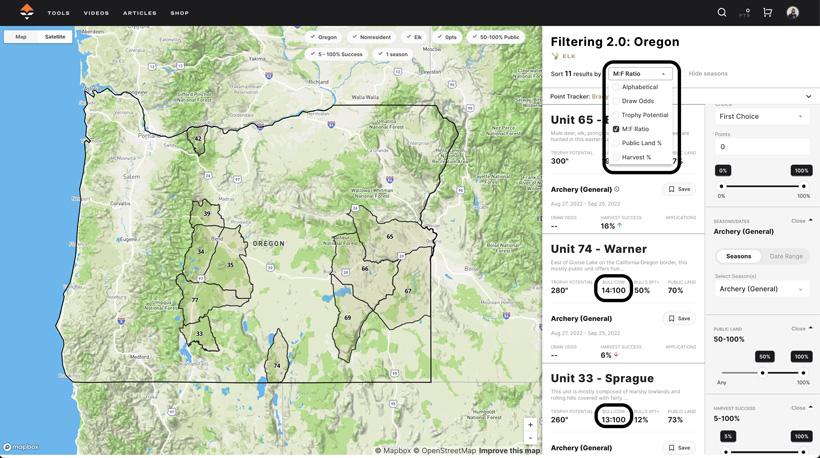
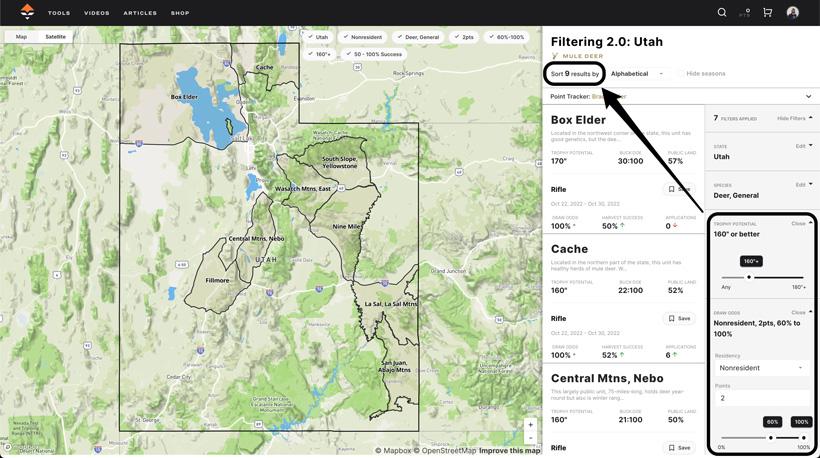
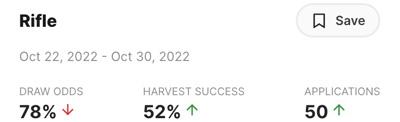
The West is full of endless hunting opportunities. But trying to figure out where to hunt or where to apply can be a little intimidating… unless you have the tools to cut down the learning curve! The essential hunting research tool for finding opportunities is Filtering. In just a few clicks, you can select a state and species and start narrowing down the data points that meet specific criteria using a simple set of filters and sorting options.
We make it even
When you take every important data point, for every unit, every species, and every weapon type, you get Filtering. This is one of the most powerful research tools to help find any hunting opportunity. Researching hunts has never been easier!
Filtering puts you in total control. With customizable filters, you can cut through literally millions of data points in an instant—to find opportunity hunts or even trophy units; you control what you want to see in order to find exactly what you’re looking for. It’s one of the most exciting benefits of being a GOHUNT member.
Filtering allows you to use customizable filters like draw odds, harvest success, public land percentages, and much more to find the perfect hunt, whether it’s an over-the-counter hunt, a draw hunt, or even an antlerless hunt to put meat in the freezer.
If you’re looking for hunting data, Filtering is the spot!
Each unit you see in Filtering also displays a quick unit snapshot that is very useful to learn about the unit. This information varies by state and species. For example, you’ll see a snapshot of the unit’s male:female ratio, harvest success, public land percentage, percent 4 point bucks or percent 6 point bulls taken, plus you’ll see the trophy potential of a unit (this information is useful to know if the unit you are looking at has the potential to produce older/more mature animals of certain antler or horn size) and even season dates for each weapon that is available.
Go hunting every year with the help of GOHUNT Insider! Finding a hunting opportunity to apply for or even an over-the-counter tag is super easy once you unleash the power of Filtering.
As an Insider, you can jump over to Filtering and then select the state and species you’re interested in. For this example, I'm going to use Oregon, and I’m going to find an archery elk hunt. Here's the direct link if you want to follow along.
You’ll notice right away that for Rocky Mountain elk in Oregon, there are 46 total units that show up. But let’s say you want to find a hunt you can do this year. So, on the right side of the screen, under “Select Season(s),” you'll want to select “Archery (General)” because you're looking for an archery elk hunt in this state.
Now you’ll see that the map and data results on Filtering have been narrowed down slightly to 26 total units.
To hone your research even further, you can also filter by the amount of public land a unit has. For this example, adjusting the public land filter to 50% or greater will narrow down the unit selection to 17 units. The public land filter is a great tool to use to narrow down your results based on the amount of huntable land a unit has. Keep in mind that there can be some hidden gem units that might not have a ton of public land. So, be sure to play around with this filter to see all your options. And don't forget to jump over to GOHUNT Maps and use the public land layer to see exactly where that public land is located in the unit. You might find that units with lower public land values are overlooked by other hunters.
You can also narrow down your search even further by using the “Harvest Success” filter. This filter can be very powerful as it’s a great way to see which units hunters typically see the most success each fall. By adjusting the filtering to see a range of harvest success from 14% to 100%, you’ve now narrowed down the units to 6.
In just a few clicks, we are narrowing down units to make the research a lot easier.
This means that six total units hold the exact criteria you have filtered for. The beauty of this system is you can adjust the filters to what you want to see out of a hunt, and Filtering will show you what units to look at that match. Again, this process is saving you so much time in your overall research efforts and allows you to eventually dive deeper to see all the details of the unit!
Once you have narrowed it down to a handful of potential units, this is the time to jump in and read several of the Unit Profiles. Those profiles will give you a snapshot of what you can expect in the unit, including terrain, access, vegetation, historical temperatures, and even more information on that particular species in that unit. Plus, you can see application and tag allocation trend graphs and even draw odds data. Each Unit Profile also has a comment section where Insider members can have conversations with each other.
Now, you can use some of the additional sort/filter options to narrow down/fine-tune the unit options if needed.
There are several ways to do this. If you just want to see what units have the highest harvest success of elk taken each year, then you can go up to the top of the page where it says "Alphabetical." If you click that, a dropdown menu will appear, and you can select to sort by "Harvest %." It's also worth noting that there are several other "sort by" options in this dropdown, too:
The same tactics can be applied to find quality draw hunts at your point level on Filtering. You can find hunts you can draw with 0 points, mid-point levels, or even maximum points.
We all want to hunt. So, using the "Select Draw Odds Range" filter is a great tool to research hunts for the future or try to find hunts you can draw this year. The draw odds range filter is also a great way to quickly weed out hunts you don't have a great chance to draw. To summarize the process again and add a few other other filters:
For instance, let’s say you're a nonresident hunter, you have two preference points built up in Utah, and you want to hunt mule deer with a general archery tag. Based on some other hunts you’ve had for mule deer in the past, you’re in search of a solid buck. So you select Utah > Deer, General, and adjust the trophy potential to 160”+. You then select nonresident and enter your points in at two (or just jump in Point Tracker and get your points dialed for all the Western states).
You want to hunt this year, so you’d like to see all the units with a tag draw odds of 60% or higher with a harvest success rate of at least 50% or greater. Instantly, you narrowed down the results from 30 general deer units down to a total of six!
Sounds too good to be true? Most people would agree until you experience the power of Filtering going to work. Getting familiar with Filtering allows hunters to see the whole picture all at once across the entire state and allows you to dive into the data.
You'll notice some red and green arrows on Filtering next to certain numbers.
In the example of Utah general season mule deer, you will see up and down arrows on the Draw Odds, Harvest Success, and Applications areas. A red down arrow means the trend of applications at the point level and residency you entered or harvest success is going down. A green up arrow means applications or harvest success is on an upward trend. I use these numbers in lots of different ways. If the harvest success is tanking... I will jump into the Unit Profile for this unit and see what the 5-year trend is like. And if applications are on the rise and draw odds are going down, I might want to jump over to the standalone Draw Odds page and see what the draw odds trend is doing. That information could prove essential as I don't want to apply and have point creep catch me, especially if I had plans to draw that permit this year.
Don’t let trying to find a hunting opportunity in the West be a daunting task. Cut down the learning curve and find a hunt that you can go on this year with Filtering. All the tools on Insider make this process a lot easier! Filtering will be the powerhouse research tool, allowing you to quickly narrow down your options for over-the-counter hunts, draw hunts, and even antlerless hunts. Jump over the Filtering and start your hunt research today.
Note: this article was originally published on February 1, 2022, and has been updated to add a few more examples.
Male:female ratio
Draw Odds
Public land %
Trophy Potential
Select a state.
Select a species.
Adjust the Trophy Potential slider to your desired size (for example, 160”+).
Click whether you are a resident or nonresident, and indicate how many points you currently have.
Select your minimum percentage of odds for drawing the tag. This can be very good for weeding out units that you have no chance to draw.
Select which season(s) you wish to hunt. Have other hunts you need to work around in the fall? If so, you can also set your season date parameters, and Filtering will automatically find what's in season at that time of the year.
Choose what harvest percentages you would like to see and or play around with the other filters.
Lastly, click on any remaining units to read in-depth profiles containing valuable information.