
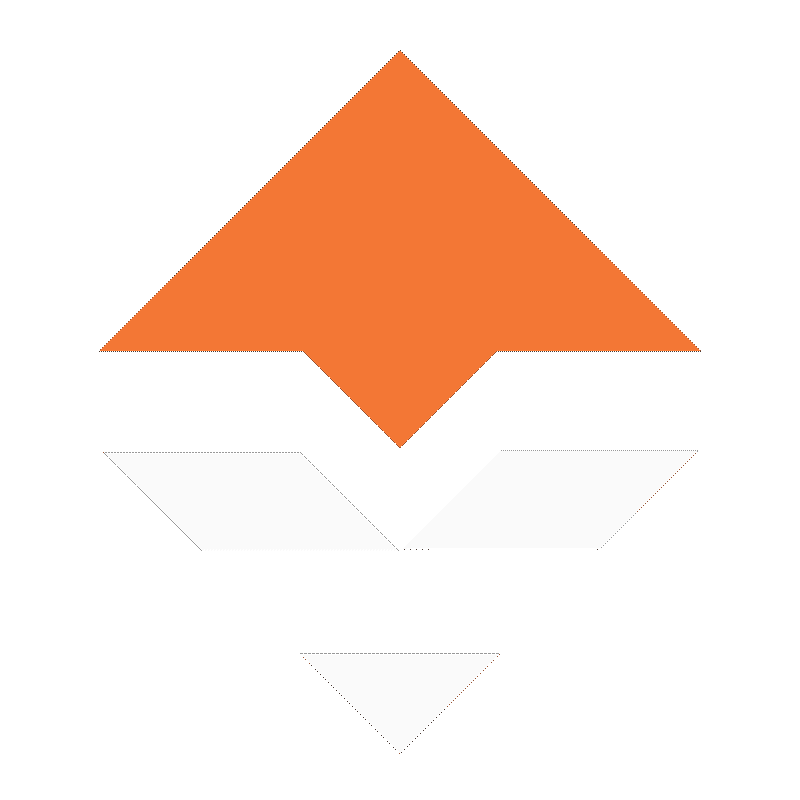

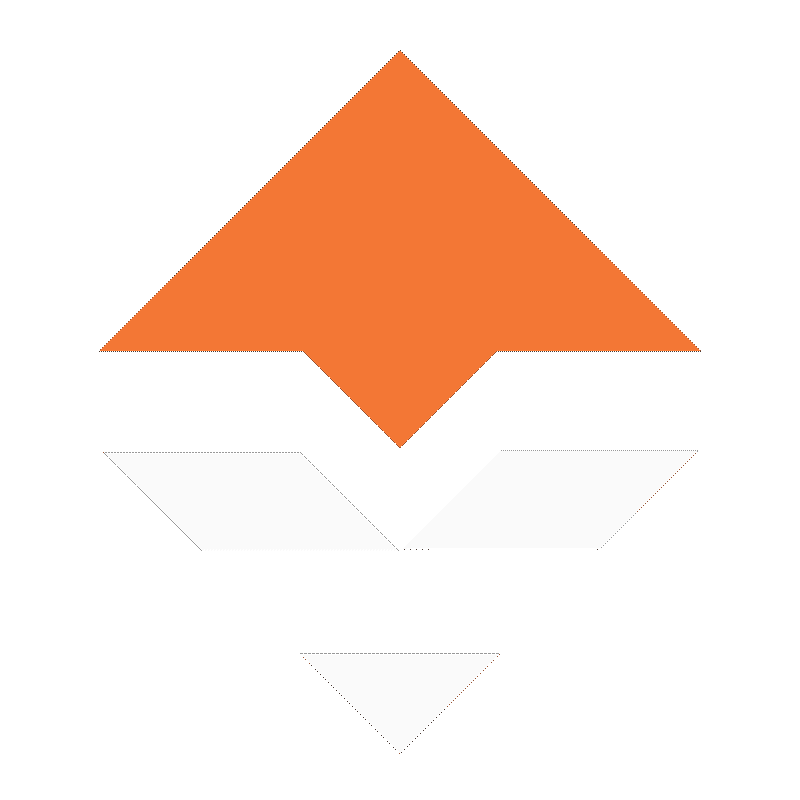
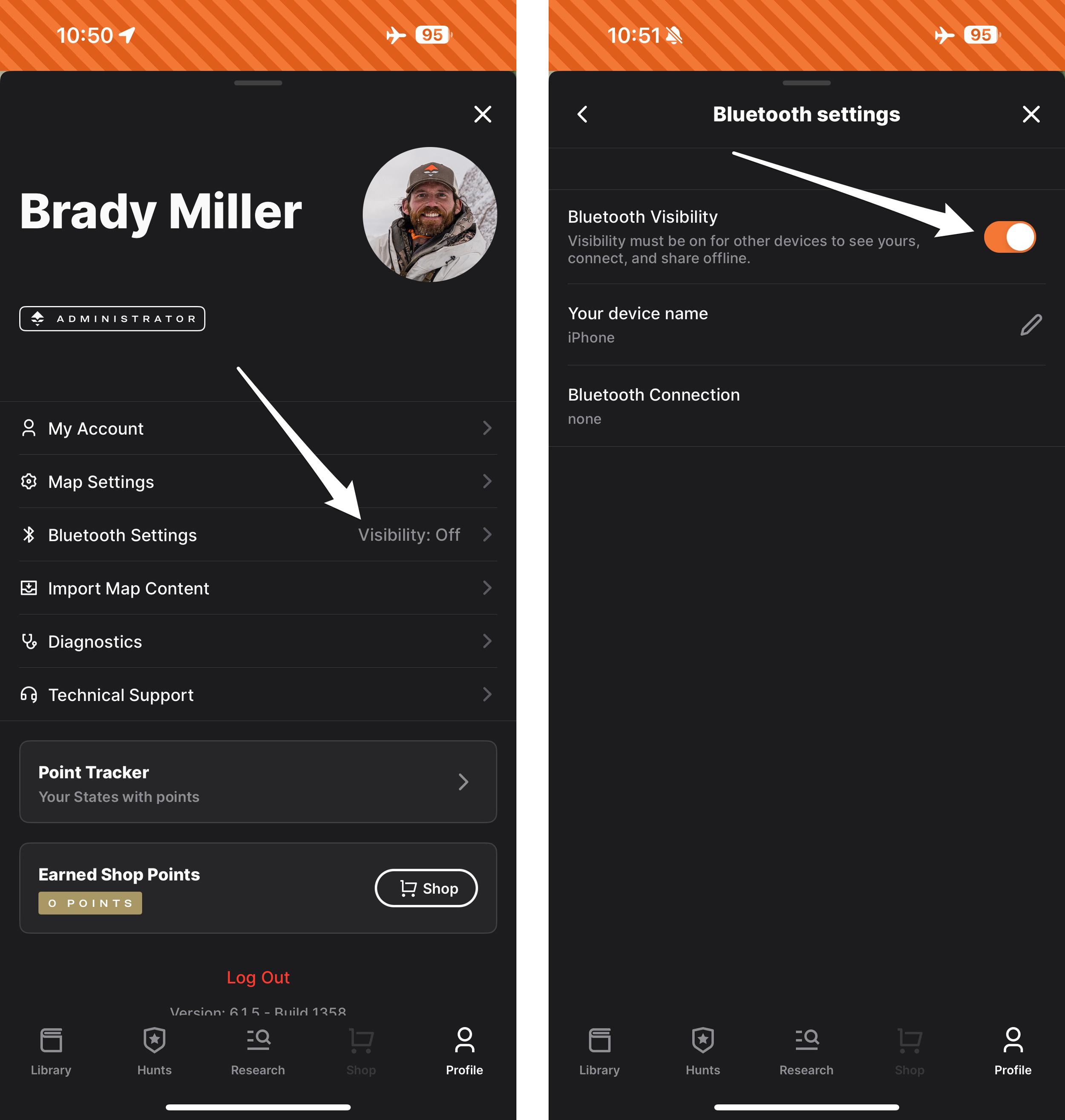
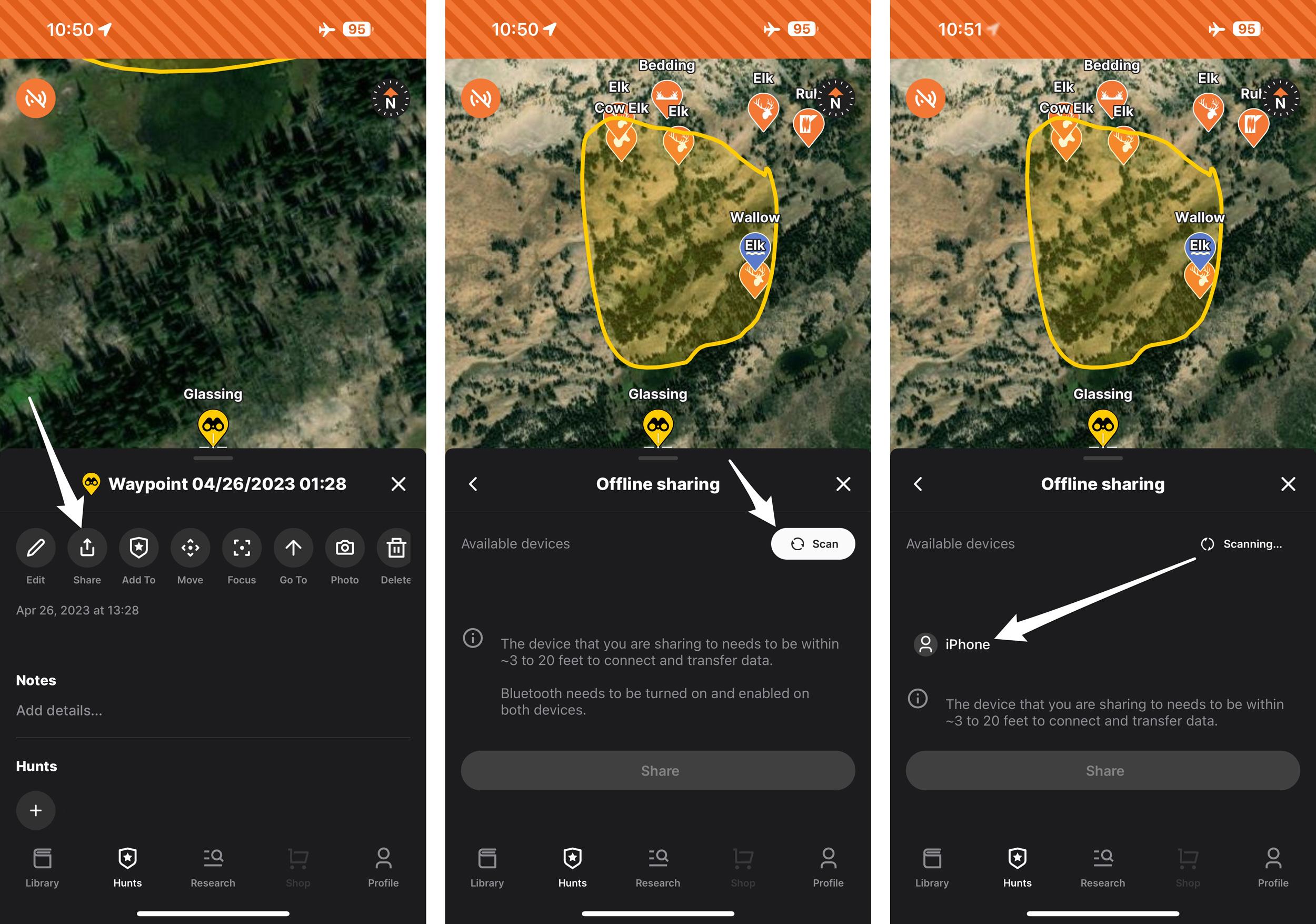
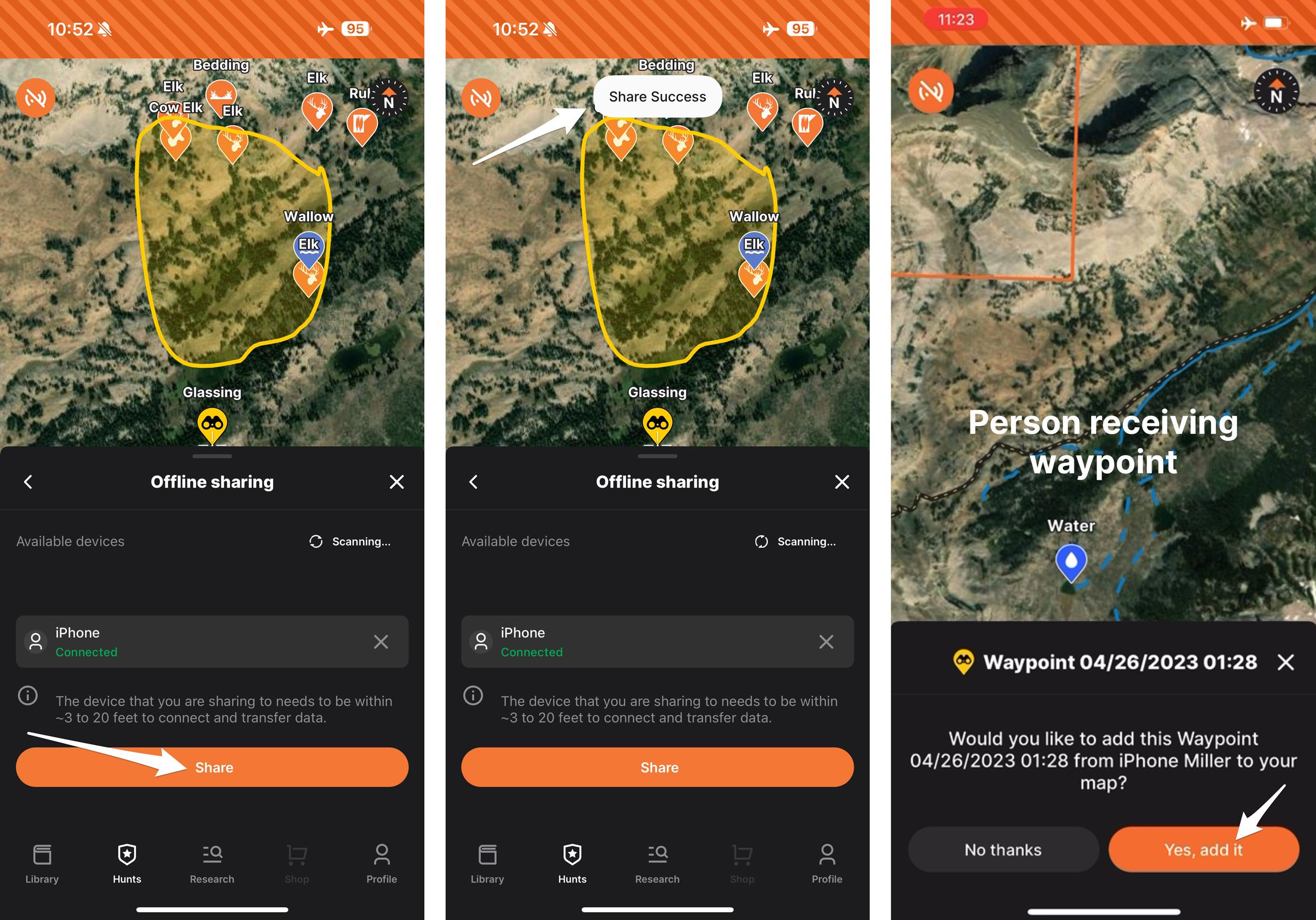
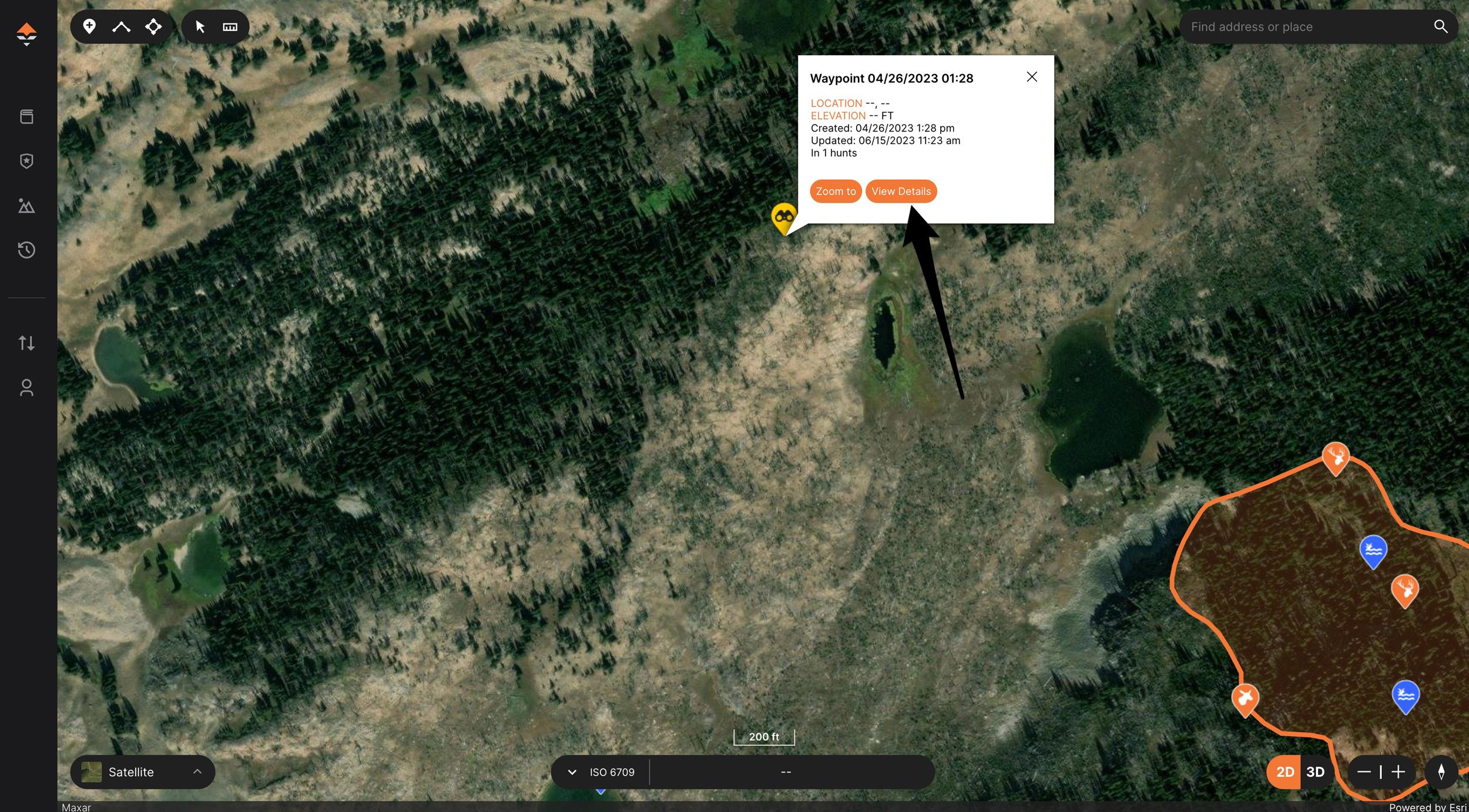
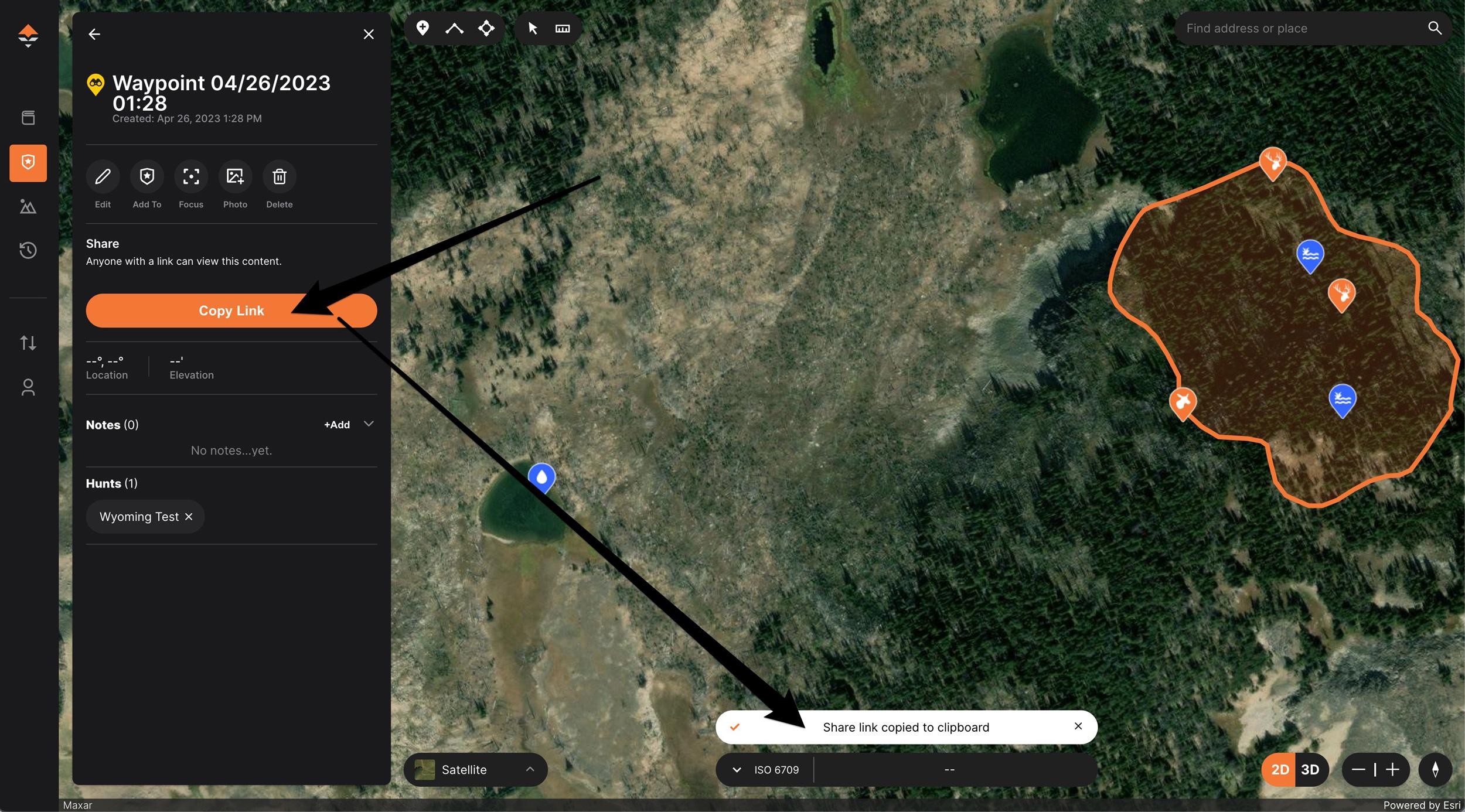
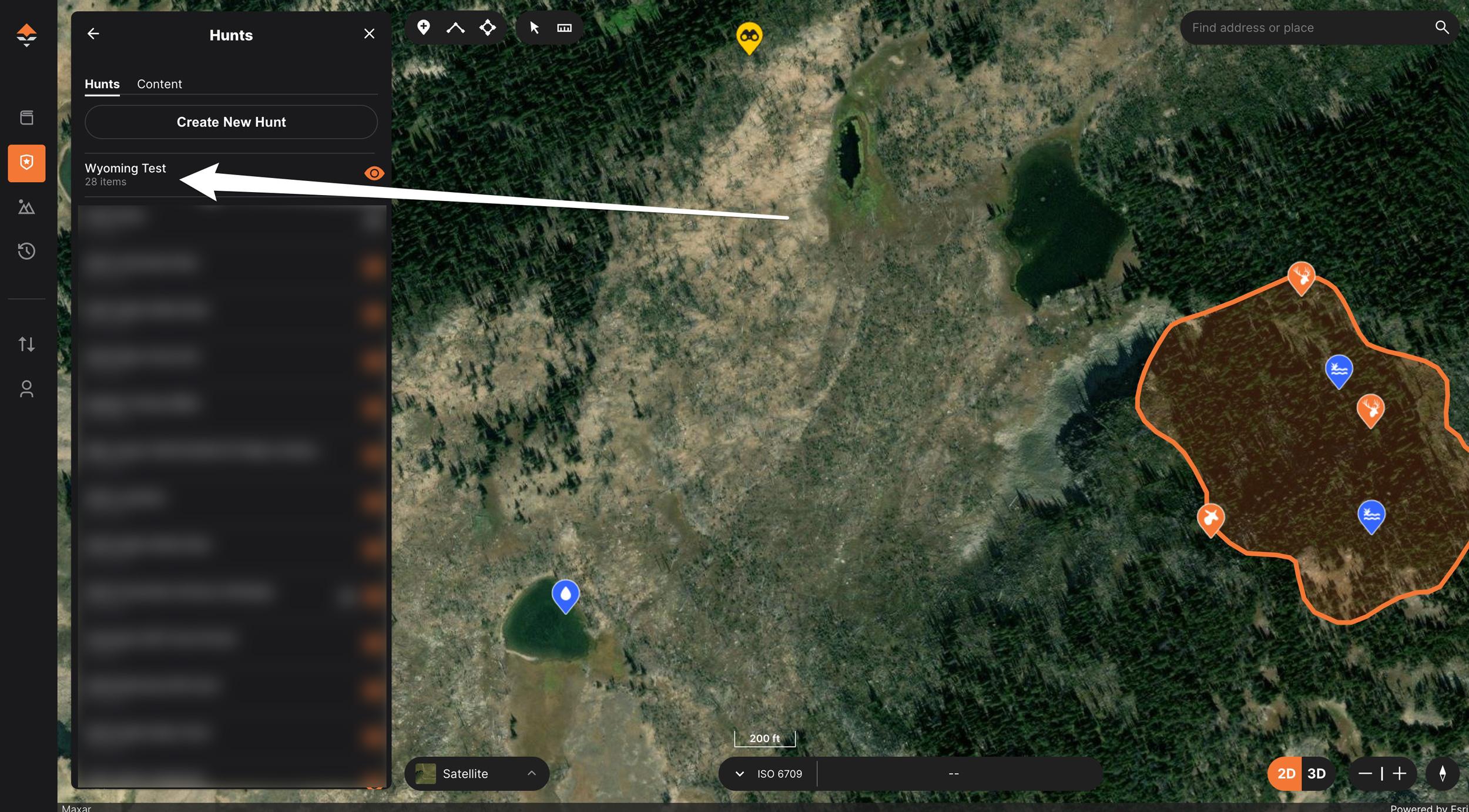
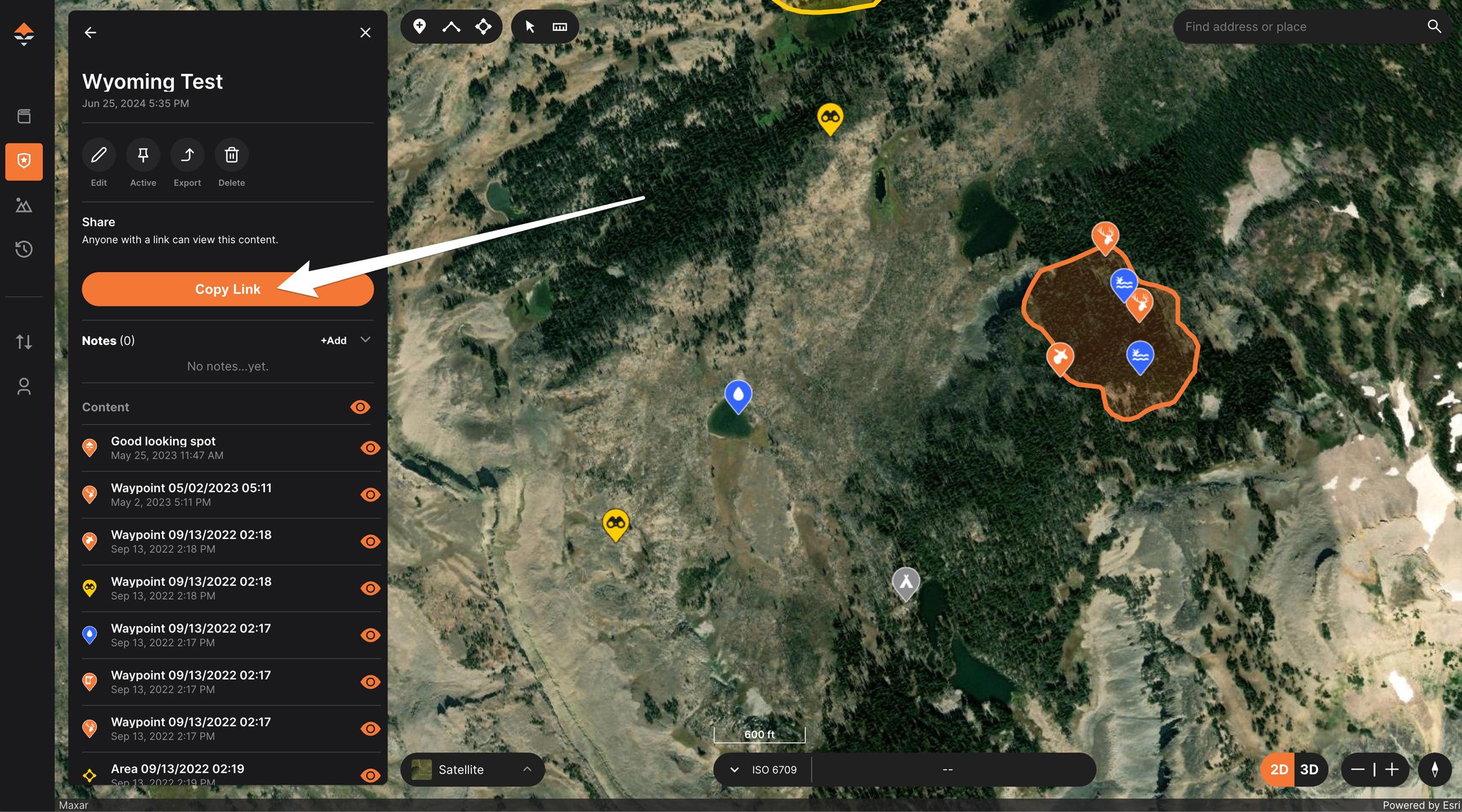
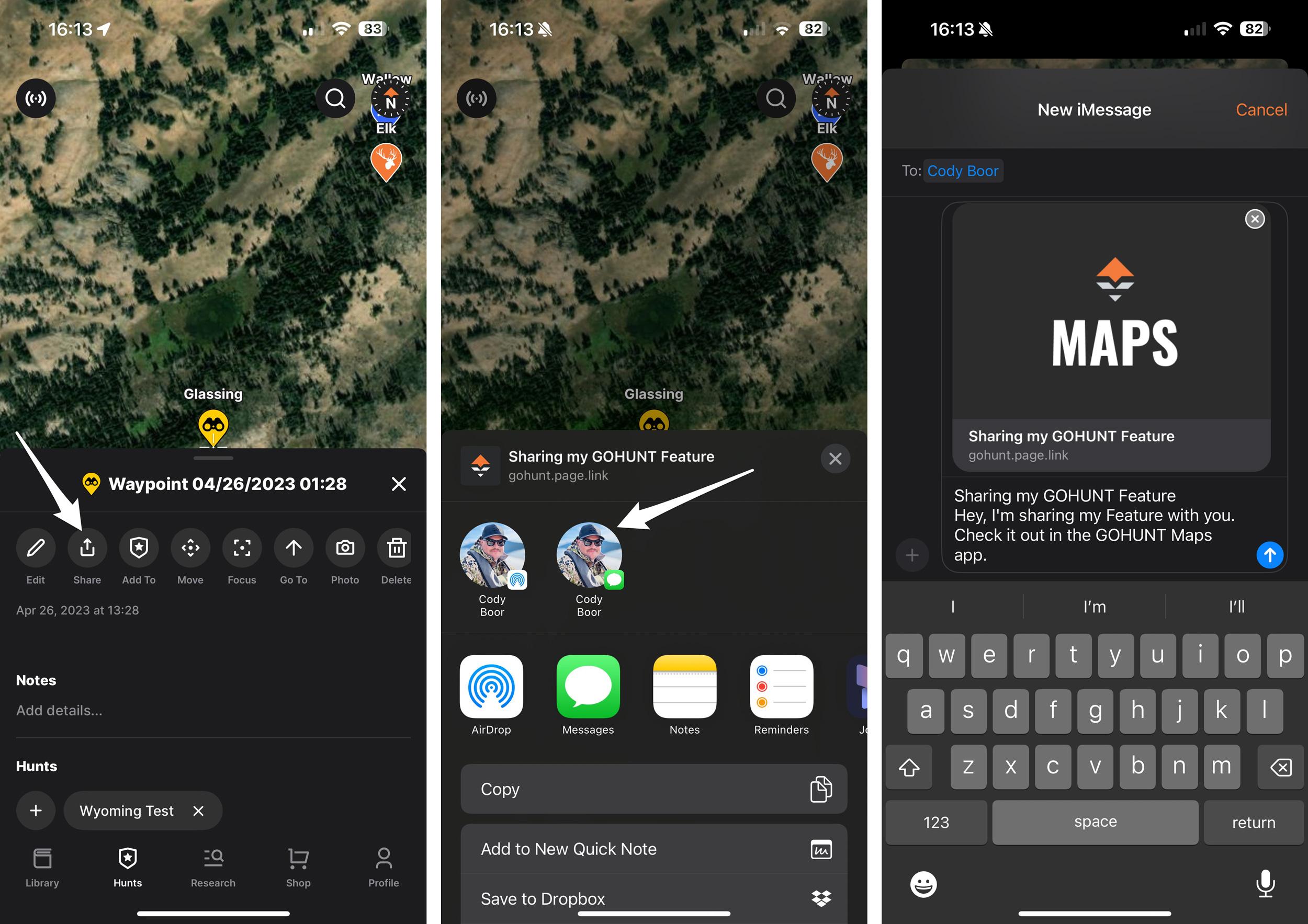
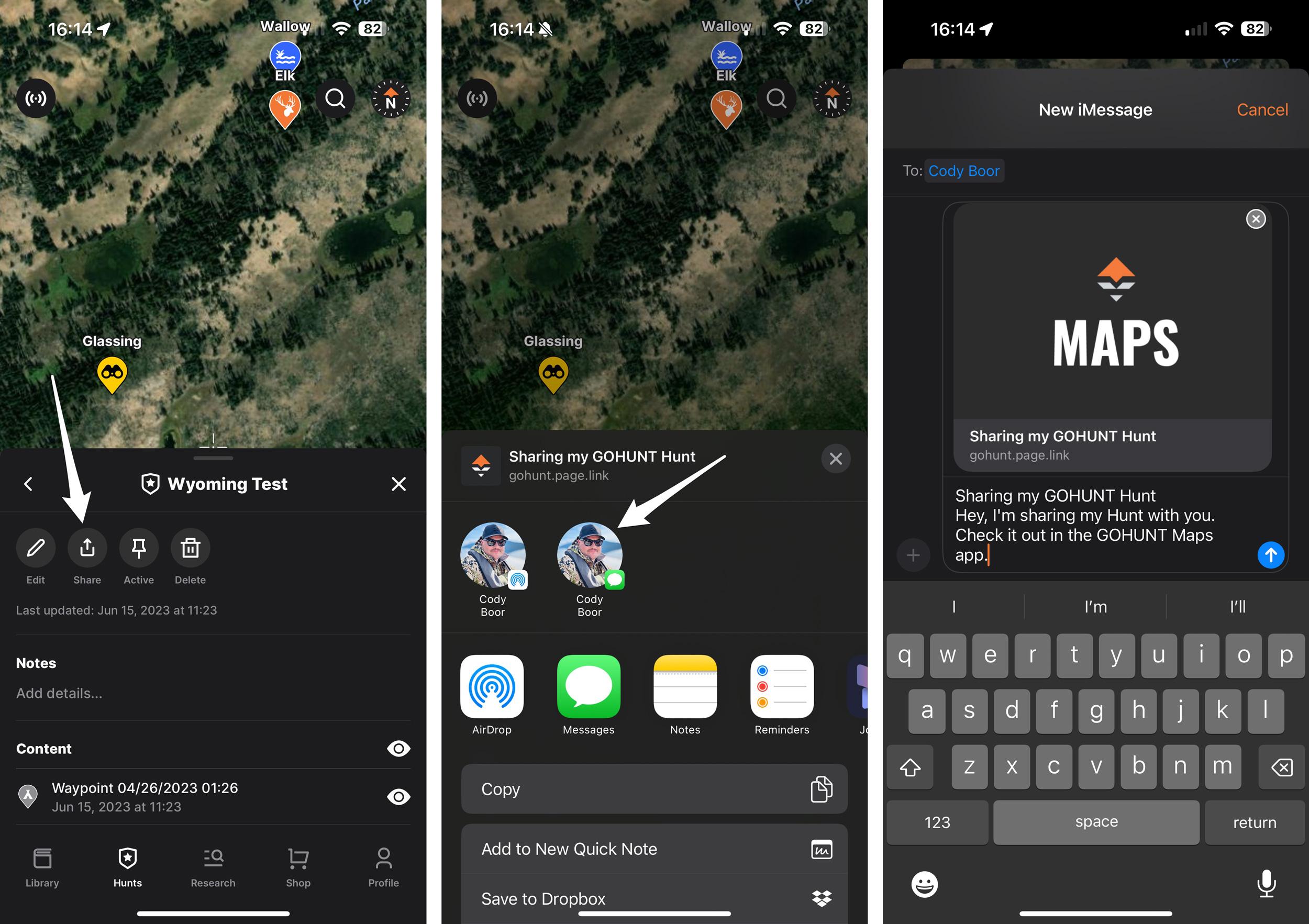
As much as I love hunting solo… sharing the experience of a hunt with friends and family is everything to me! And GOHUNT makes it super easy to share your hunting waypoints, tracks, lines, and polygons with friends and family using two different methods.
Each year, I take my family on a mule deer hunt, and that trip means the world to me. It’s one of those hunts that is sort of laid back, full of laughs, and builds a ton of memories. To me, it also takes things full circle. My dad introduced me and my brothers to hunting at a very young age. He taught us so many life lessons through hunting, and now it’s great to give back to my family by taking them out each year.
To me, hunting with friends and family means collaboration on hunting information.
One of the most significant issues we faced back in the day was trying to share all the waypoints I built up over the years of our hunting spots.
One prime example that comes to mind was the other year when my brother and his friend were hunting in a different area than my dad and me. We tagged out early and had to head home, and my brother and his friend then wanted to move over to some of the spots that I was hunting. One pain point was discovered when I was trying to walk him through my hunting area on the phone and try to describe to him how we hunted it.
Another issue was trying to share those waypoints I had created on the hunt with him. Dropping one waypoint at a time to him was a huge waste of time and only made things more confusing when I was trying to remember which waypoint I shared with him. That pain is now over when we released a 2021 update. With GOHUNT, you can share waypoints very quickly and can even share Hunt folders on the web and through the mobile app if you have cell service. And now you can also share waypoints on a hunt offline with Bluetooth.
There's probably been a time when you've been hunting with a friend and wanted to share a waypoint for where you are going to hunt the following day, but you didn't have cell service. So, you were left with not-so-great options on how to ensure you and your friend were on the same page. But not anymore.
Now, you can share waypoints in the field without cell service with Bluetooth on GOHUNT Maps. Our Bluetooth sharing works on Android and iOS devices.
This is also great as a safety feature, as you'll be able to share your plan for the next day of hunting with your buddy, or maybe you have a meet-up spot determined, and now you can share those waypoints when you're offline in the mountains.
Note: If you have notes or photos associated with waypoints, those waypoints will still transfer over when using this offline Bluetooth sharing, but the notes and photos will not transfer.
When sharing waypoints offline, the great benefit is your buddy will get your exact waypoint styling (color and icon).
Open your app and your buddy's app and tap on the "Profile" section. Click on the "Bluetooth Settings" section. Where it says "Bluetooth Visibility," ensure that section is turned on. It's also here that you can edit your device name (this is helpful when your phone name shows up on your friends' account when you're sharing offline). You should only need to do this once. Also, make sure your Bluetooth is turned on.
Now, go to your map and find the waypoint you want to share. Tap on the waypoint to open the toolbar and select "Share." An offline sharing section will open. You will be notified that you should roughly be 3 to 20 feet away to connect and transfer data. Bluetooth needs to be turned on for both users.
Once you've selected your buddy's phone, you'll be connected to his device via Bluetooth, and the "Share" bar will turn orange. Click on "Share," and the waypoint will transfer to your buddy's phone. You'll also get a confirmation at the top of the phone to let you know it worked.
On your friend's phone, make sure they click on "Yes, add it" when promoted, and the waypoint will be added to their maps.
Overall, this process takes maybe five seconds to complete. It's that easy to share a waypoint when offline.
On GOHUNT’s web maps and mobile app, you can share individual waypoints, tracks, lines, or an entire Hunt folder of waypoints, tracks, and lines! This means that if I want to share something with friends or family, I can simply select the Hunt folder and share it. They will not only get my waypoints, but they will also get my exact waypoint styling - color and icons. Learn more about how I organize and color-code my hunting waypoints here. Plus, they will get all the notes that are associated with my Hunt folder, and they can see the notes and photos associated with my individual waypoints.
To share a single waypoint on the web version of GOHUNT Maps, tap on a waypoint and click on "View Details."
On the toolbar that opens on the left, click on "Copy Link" under the Share section. You'll also notice a text box shows up at the bottom, confirming that you have copied the share link to your computer's clipboard. Then simply text or email that link to your hunting friend.
Open GOHUNT Maps on the web and select the "Hunt" tab from the left toolbar. Scroll through the list of your Hunt folders to find the one you want to share and click on it.
Once you are in the individual Hunt folder toolbar, click on "Copy Link" under the Share section. Then simply text or email that link to your hunting friend, and they'll be able to access all of your waypoints.
Just like the web version, there are two ways to share waypoints on the mobile app. You can share individual waypoints or you can share Hunt folders.
Tap on the waypoint to open the toolbar drawer that shows the details of your waypoint. At the top, you'll see a list of icons. Tap on the "Share" icon. A new drawer will open, and you will be given a list of options. Here, you can either tap on the icon of someone you texted recently or click on "Messages" to manually select a person from your contact list. Then, finally, your phone's native messaging system will open, and you can text your friend the link.
The process for sharing a Hunt folder on the mobile app is exactly the same as sharing individual waypoints on the mobile app. First, navigate to the Hunts section of the app. Scroll down to find the folder you want to share. Tap on that folder. Click the "Share" icon. A new drawer will open, and you will be given a list of options. Here, you can either tap on the icon of someone you texted recently or click on "Messages" to manually select a person from your contact list. Then, finally, your phone's native messaging system will open, and you can text your friend the link.
In the video above, I explain how quick and easy it is to share waypoints using GOHUNT Maps online using our mobile app.
I’m very detail-oriented when it comes to my hunting waypoints, and now, once I share waypoints or a Hunt folder with my family, they will know exactly what all those waypoints mean and how to hunt that area.
So, the next time you go hunting with friends, remember to utilize these great features. I always say the more prepared you are, the more successful you will be.
It is essential to share your waypoints with your friends so everyone is on the same page about the upcoming hunting trip you have planned together.
This article was originally published on April 20, 2023, and has been updated.
Waypoint icons and colors
Tracks
Lines
Polygons
Hunts (folders)
Notes
Photos